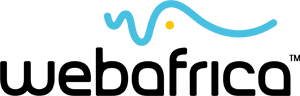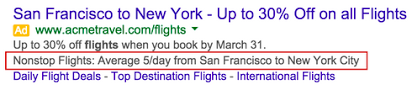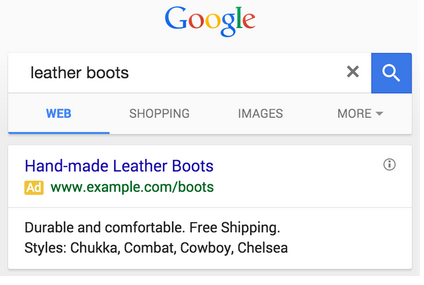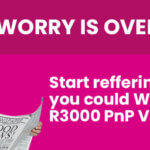Google has introduced recently a new feature for Adwords extensions in the form of snippets. Earlier this year Google rolled out Dynamic Structured Snippets which showed additional details about the advertiser’s site and provides a new way to provide information about your products.
Dynamic Structured Snippets
When a person searches on Google and your ad appears thanks to Dynamic Structured Snippets it would potentially contain extra information that would help the user make a decision about clicking through to your site. This comes in the form of additional products or services offered on your site beneath the main description lines of the ad.
The good thing here is that it required no work on your part to get this set up with no changes to the campaign you are running or your site. If the Adwords system detects your site has a matching category it will appear automatically however you can opt out of this with Google although given that it increases the size of your ad and makes it more detailed I’m not sure if you would want that.
Google lists two benefits of a Dynamic Structured in your ad copy.
- It can help people find out about your products and services without you having to change a thing to your campaign
- It can improve your return on investment since it can increase your ads relevance and click through rate which in turn will improve your return on investment by increasing the number of clicks from the people most likely to convert on your site.
Structured Snippets
More recently Google has released the Structured Snippets option which allows you to manually input your own snippets so that they will appear on your ad copy when someone searches.
Unfortunately there are only a limited amount of available headers for this feature currently and it can only be used in English targeted ads so if your products or services do not match the list below this may not be the most relevant feature for you.
- Amenities
- Brands
- Courses
- Degree Programs
- Destinations
- Featured Hotels
- Insurance Coverage
- Neighbourhoods
- Service Catalog
- Shows
- Styles
- Types
How to Setup Structured Snippets
Account level structured snippets:
- Click Campaigns to go to the All Campaigns page.
- Click the Ad extensions tab.
- Choose Structured snippet extensions from the View drop-down menu.
- Click +Extension.
- Click +New structured snippet.
- Choose a language and then a header from the dropdown menus. This header will be shown in front of the values (snippets) you enter.
- Enter at least 3 values. These values should be specific items that match the header category.
- Click Save.
Create campaign-level structured snippets:
- Choose the campaign you’d like to add the extension to.
- Click the Ad extensions tab.
- Choose Structured snippet extensions from the View drop-down menu.
- Click +Extension.
- Click +New structured snippet.
- Choose a language and then a header from the dropdown menus. This header will be shown in front of the values (snippets) you enter.
- Enter at least 3 values. These values should be specific items that match the header category.
- Click Save.
You’ll need to enter a minimum of 3 snippets although Google recommends that 4 is better and they have a character limit of 25.
This gives you the basics on how to use Snippets so good luck and enjoy the new extension that Google has provided. If you’re not sure how to get this working for your website, let us do it all for you with our awesome Google AdWords (PPC) Management service.
Cheers for now
Meyrick