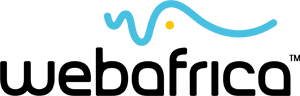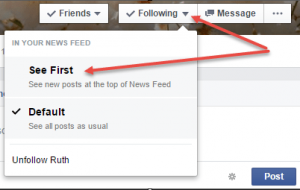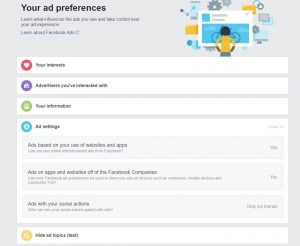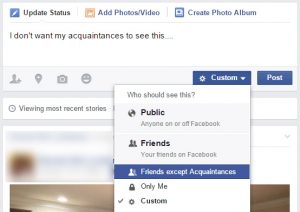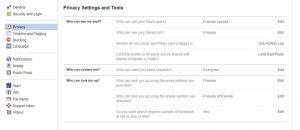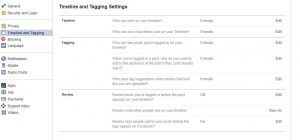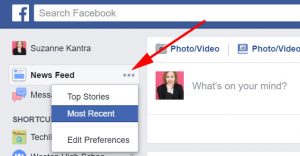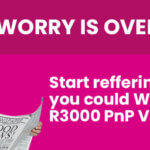Sick of all the drama on Facebook? Don’t delete your account just yet. Here are 9 Facebook hacks to refresh your view on Facebook.
Shush the excessive Posters
We all have that one (or more) friend who doesn’t know when to stop. Be it political rants you don’t want to read every day or an aged parent who has discovered the joys of posting about everything they do. You don’t want to unfriend them – they would definitely notice! But you’re tired of their drama (or over-shares).
So instead you can Unfollow them!
You will still be friends on Facebook, but you won’t see their posts in your news feed any longer.
Go to their profile. Find the box that says “following”. Click it and select “unfollow”. You can still visit their profile and see what they’re posting if you want to, but it’s not in your news feed. You can also unfollow them right in your news feed.
See your Besties First
Just like we all have someone whose posts annoy us, we also all have our favourite updates to read. If you want to make sure you never miss a post from that best friend of yours you can set them to always appear at the top of your news feed.
Visit your friend’s profile, find the box that says “following”. Click it, and select “See First”.
If you really really don’t want to miss someone’s posts (for example your teen aged daughter’s updates) you can choose to Get Notifications every time they post.
Opt Out of Irrelevant Ads
Instead of being annoyed by irrelevant Facebook ads, you can use the fact that Facebook advertises to make your life easier. How? By adjusting the settings on the ads you see, so that you only see things that you are actually interested in. Alternatively, you can stop seeing targeted ads and only see general ads. It’s up to you.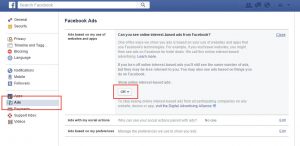
Go to your Facebook Settings (Small drop-down arrow in the top-right of Facebook’s window) and Select Ads, then Ad Settings. Take a read through the page that opens up and select what you do (and don’t) want to see. If you are tired of being re-marketed to from every web page you visited before Facebook, just set the first two options to “No” and “No One”.
Be Selective about who you share with
So your boss / Dad / boyfriend’s Mom made friends with you on Facebook. You probably don’t want them seeing every last thing you post, but you still want to share with your friends. No problem.
Go to your Friends list and next to the person’s face, click the little box. You can then add them to a list such as “acquaintances” or “close friends” or create your own unique list.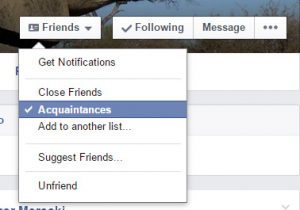
Then next time you post, on the post itself, select audience “Friends except…”. Your posts will be hidden from the deselected people. You can also change it up as you go along so that some posts are shared to all, and others aren’t.
Update your Privacy Settings
You’ve probably already found your privacy settings in Facebook. But it’s worthwhile checking them periodically. You will find that there are a lot of different settings from who can see your stuff to who can tag you, who can post to your wall, and your notification settings. These are endlessly useful for turning off annoying notifications that you don’t really want to be getting.
Check what your Profile looks like to others
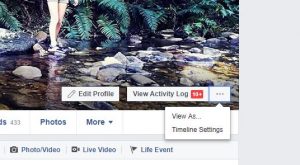 After you’ve finished adjusting your account privacy settings, you can choose to “view as” either a specific person or as “public”. This allows you to see what others see when they look at your profile, and adjust accordingly. You can find this function in the drop down next to your profile on the top right-hand side of the screen.
After you’ve finished adjusting your account privacy settings, you can choose to “view as” either a specific person or as “public”. This allows you to see what others see when they look at your profile, and adjust accordingly. You can find this function in the drop down next to your profile on the top right-hand side of the screen.
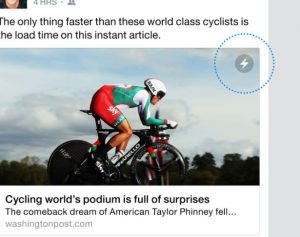 Read In-App Articles on your Phone
Read In-App Articles on your Phone
Look out for the lightning bolt next to some articles on the mobile app. The lightning bolt indicates that the article is an Instant Article and will load inside the Facebook app, rather than redirecting, so that you can read it right then and there.
Tell those annoying threads to zip it
We’ve all done it – commented on a popular post, and then received an endless stream of notifications every time someone else comments on it, too. Luckily you can turn off notifications for individual posts.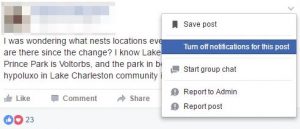
All you have to do is find the small drop-down on the top right of the post, click it, and select “turn off notifications for this post”. You can also use this function to turn ON notifications for a post that you haven’t commented on.
Toggle between Top and Most Recent Stories
We usually get served the Top Stories (most popular) when we visit our news feed. To get different stories appearing in your feed, you can toggle between Top Stories and Most Recent Stories. The app will now temporarily show you all the most recent stories. You will have to do this frequently, though, because it automatically resets to Top Stories.