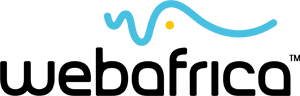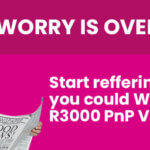This one goes out to all those born before 1950 who are struggling to connect to their WiFi (Okay, so I wrote it for my mom, but I think it’s worthy of a blog post).
You’ve got this great internet connection at home now, thanks to your Webafrica services, but despite all the rumours you’ve heard about saving on mobile data on your cell phone and browsing on your laptop in bed, you just can’t make it work if you’re not connected to the router (modem) via a LAN cable.
You check your router. All the lights are shining brightly, but still, you can’t get online if you’re not plugged in with a physical cable.
Chances are, it’s your device’s (phone, tablet, laptop or Smart TV) WiFi that’s not enabled.
If you’re using an Android device (such as Samsung, Huawei, Lenovo, or anything that is not an Apple product) You will need to navigate to your WiFi settings and ensure that your WiFi is enabled. This screen will look something like the image below:
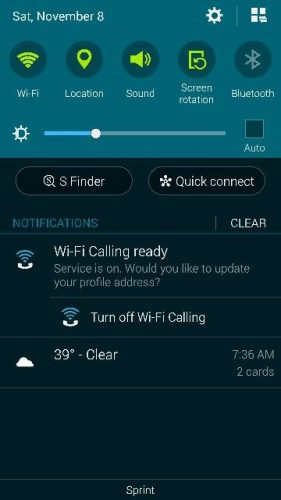
If you have an Apple (Macintosh) device, the screen will look something like this:
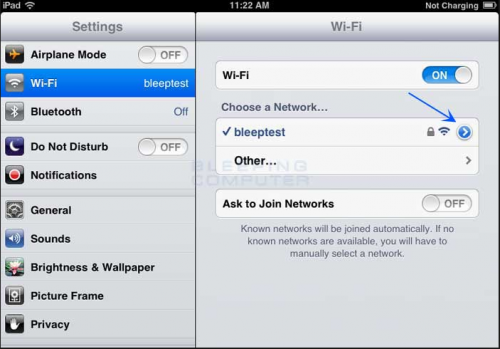
Most android laptops will have a small connectivity Icon in the right-hand corner of your Start Bar (the bar at the bottom of your screen where all the icons are). If you are connected to the LAN cable it will show a screen with a cord. If you are connected via WiFi it will show some version of the icon below:
![]()
Once you have turned on your device’s WiFi receiver, you must make sure that you connect to the WiFi signal being emitted from your router.
To do this you need to find your router’s signal on your device, select it, and enter your password.
This router name and password will be printed on a sticker under the router unless you have changed it.
Don’t worry if you can see other router’s listed on your device. They probably belong to your neighbours.
You can change your router name and password in the online Set-Up wizard. To access the Wizard you need to type your router’s address into the search bar on your browser (google). This will be a number that you will find on the insert in your router’s box.
Special WiFi Considerations
FIBRE
If you are close to the router (in the same room) select the 5G WiFi connection.
If you are further away from the router (on the other side of the house) select the regular WiFi connection.
LTE
If your internet is slow, try moving your router to different areas in the house until you find the best spot to get signal from the tower.
Remeber that things like thick walls, mirrors and radios will all have an impact on your signal strength.
ADSL
If your ADSL internet is slow it will often respond to this simple trick: Turn it off, wait 30 seconds, turn it back on again. This forces the signal to reroute through a different connection point.
If you require any further assistance please feel free to contact our support staff on 086 000 9500