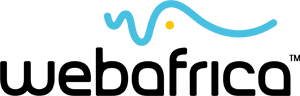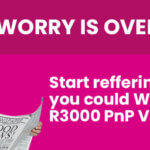A traceroute is a handy onboard utility that records and shows the route (the specific pathway a computers uses at each “hop”) the internet takes between your computer and a specified destination computer.
What is the difference between a Traceroute and Ping?
The main difference between a Ping and a Traceroute is that a Ping is a quick and easy utility to help us tell if the destination server is reachable and how long will it take to send and receive data from that server. A traceroute finds the exact route taken to reach the server and the time taken by each step (hop) between each point and the next.
Why would I need to do a Traceroute test?
- You would run a traceroute if you experience routing problems (if your connection is very slow).
- Routing is the process of moving data packets across a network from one host to another
- It traces the “hops” between your computer and the final destination. For each hop, the traceroute will diagnose where any problem or delay lies. This allows us to diagnose issues and find the best resolution for you
- Use TRACERT in Windows to get an accurate read on your traceroute
How do I run a Traceroute test?
- Open the START menu
- Find the search icon and type in “RUN”
- Click Run
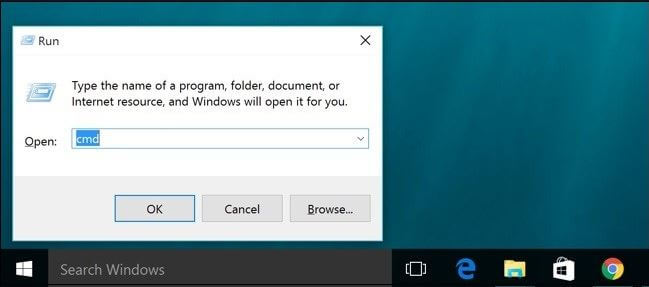
- To open the command line interface, type cmd and then click OK
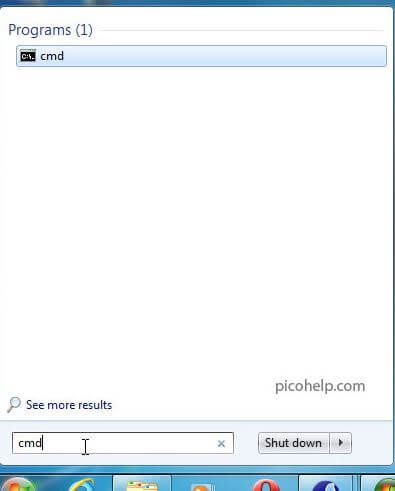
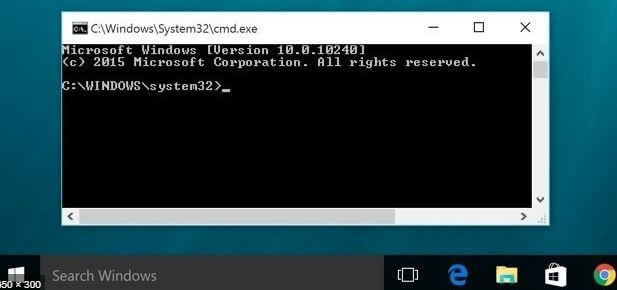
- At the command line prompt, type: For IPv4 – > tracert example.com For IPv6 – > tracert -6 example.com. (replace the word “example” with an actual URL)
- Press Enter
- You can copy or screenshot the results to save or email to your support consultant if they have asked you to run a traceroute test
We hope this helps you to understand what a traceroute is, why tech support teams sometimes ask for them, and how they can help us troubleshoot connection issues.