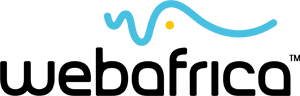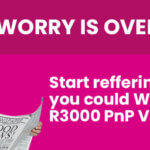You probably have albums of images stored on your PC and backup device, but those are only your recent pics – ones likely taken some time after 2000. What about the ones prior to that? Photos of your high school graduation, your baby’s tiny toes or those black and white family heirlooms. If you haven’t digitised them yet, then you probably should, because not only do photos deteriorate over time, if something more substantial than wear and tear were to happen to them – small hands and puppy dog teeth are forces of great destruction – they would be lost forever.
Get Organised
Go through your old photos and organise them. Back in the day photos were so precious that you likely kept even the blurry ones. Now you can separate the wheat from the chaff. Don’t worry you don’t have to bin the blurry ones if you don’t want to. But you also don’t have to digitise them. Scanning in every photo you’ve ever taken might take some time, not to mention getting them all out off and back into the album, so it makes sense to be selective.
Invest In A Scanner…
Once you have selected the best shots, you are ready to start scanning. For this you will need a scanner, so if you don’t have one yet, you might need to invest. (If you have one, skip ahead to the next point.) These days there are loads of great options for flatbed scanners, and long gone are the days that you had to shakily pull the scanner across the page and have it get stuck on the edges, the table, the cable or your hand!
Expect to spend anything between R1,500 and R4,000 depending on what sort of scanning experience you are after. An option such as the Canon CanoScan LIDE 220 A4 Flatbed Scanner at R1,349 is ideal for at-home photo scanning and offers a maximum optical resolution of 4800 pixels.
If you want something much more professional, then you can consider a machine that offers a maximum resolution of up to 7200 pixels, but you can also expect to pay about double the price for these ones. In this category you can look at a scanner, such as the Epson Perfection V550 Photo Colour Scanner with resolution capabilities of 6400.
…Or Use Your Phone
If you’re not ready to invest in a scanner you can also scan your photos with your phone using a free app. This works best with a phone that has an good camera, such as an iPhone 6S, Samsung Galaxy S7 or Huawei P9. The quality won’t be quite as good as with a scanner, but if you do your scanning in a well-lit area you can get pretty good results! Scanning to your phone also allows you to share your images on social networks, such as Instagram. Say hello to a world of throw back Thursday options!
Try Shoebox from Ancestry.com. This free app works on iOS and Android.
Prep Your Photos
Before you start with any scanning process it is a good idea to wipe your photos delicately with a microfibre cloth. If your photos are really dirty, check at your closest specialty camera or photo development shop for an alcohol-based cleaner to get off stubborn marks. Dust off the inside and outside of your scanner if necessary. If you are using a camera, clean the lens with a cotton earbud or a microfibre cloth.
Get Scanning
Each scanner and app out there works differently, so it is impossible to give detailed instructions. You will have to follow the directions in the manual or on the screen, but here are a few tips that will help you get the job done!
- Scan more than one photo at a time. You can scan up to 4 photos at once on the majority of flatbed scanners. These can be cropped at a later stage, if the scanner software doesn’t do it automatically.
- Check out your editing options on your scanner’s software. You might be able to enhance and fix the photos as you scan them. Editing options can increase brightness of dark photos, increase faded colours and remove red eyes.
- If you want to properly preserve your images or ever plan to have any of them printed again – the start of an endless cycle? – then choose a high resolution that will give you excellent results.
If you try out the Shoebox app, you essentially take a photo of your photo with your camera – how meta. You can easily crop these photos and they will be available on your phone and on your gallery on the app’s website.
Get Backed Up
If you don’t have a backup for your digital photos invest in a portable hard drive or some space on a server – or ideally both! That way you know that you’ll be covered. Well, unless the apocalypse happens, but then you have other problems. There are also many places where you can store your photos online for a fee, including Flickr, the iCloud Photo Library and Amazon Prime. Choose whichever backup option works best for you – but whatever you do, make sure you have one!
Now get scanning!
Want more tips? Check out our blog post on how to keep your phone secured.