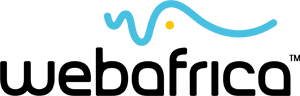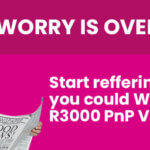Most of us use Google every day, in some way or form, but few people realize just how powerful Google is as a search tool. The search giant allows you to refine your searches with a long list of tools, operations and extensions. These are our top Google search hacks.
Eleven ways to use Google:
Google Tabs to choose Content Type
Let’s start with an easy one that you are probably already using. Anytime you open Google in your PC browser, you will notice over on the top left hand side there are a couple of tabs, usually you’ll see All, Images, Videos, News, Maps, More.
These are the most common search types, and by clicking on the tab you want, you will be able to define the kind of search you want to do.
Check out the “More” and “Settings” Tabs, too, for additional functionality.
In Image search, check the “tools” tab to help you narrow your search down with everything from color to usage rights.
“Quotation Marks” for Specific Searches
Google crawls a lot of content when you search for a term, and being the wonderful tool that it is, it tries to pre-empt every possible scenario for you, giving you suggestions based off of your search term. However, sometimes you want to search for something specific without any side tangents from Google. Use quotation marks to set exact parameters for your Google search. Google will then look for that exact phrase, rather than pull up anything with the same meaning.
For example, if you search for Chocolate Rose Boxes, Google will search for content that contains those 3 words, or things that mean the same as them, in any order. If you type in “Chocolate Rose Boxes” with quotation marks, Google will only serve you webpages with that exact phrase, as you have typed it.
This is handy if you are looking for specific information that might be buried under other content, or in a case where there could be a lot of variables.
Hyphens to Exclude Words
You can use hyphens (a dash) to exclude certain terms from your search results. This is particularly helpful if you are searching for something with an ambiguous meaning. For example if you want to know about mustang horses, and you don’t want to be served hundreds of pages about cars, you would type in mustang – cars. This tells the search engine to ignore content with cars in it.
Colon to search Specific Sites
If you need to find specific content on a particular site, this is a handy shortcut. When you need to Google search for articles or content on a certain website, and no other, you can use a colon to make sure Google doesn’t stray. For example:
Sidney Crosby site:nhl.com
This will search for all content about famous hockey player Sidney Crosby, but only on the website: NHL.com. No other search results will be shown.
Find Link Backs
Want to know who is referencing a website you’re interested in? This search tip can help you find every web page that links to a specific article or web page. This is particularly handy if you want to find who is citing certain news articles. For example:
You want to know who has citing the Mail and Gaurdian. Type in: link: mg.co.za
You’ll be served all pages that link to M&G.
Find sites that are Similar to other sites
Have a favourite website? Want to find similar ones? This is a great tool for doing exactly that. Just type in: related:bbcfood and you will be served websites that are similar to BBC Food, but not actually that website.
The Asterisk wildcard
The asterisk works as a place holder when you don’t know the exact term or word for something that you are searching for. Particularly helpful for those in search of song lyrics! The results can be pretty entertaining, too, when you see what Google comes up with.
Use Google as a Calculator
No calculator? No problem. Just use Google. Just type your problem into the search bar using star for times and forward slash for divide. Alternatively you can type in the word calculator and use the calculator that pops up.
Use OR to search Multiple Terms at Once
Google is pretty flexible when it comes to searching for multiple things at once. You could search multiple terms at once by simply using the word or. For example: Best carrot cake recipe OR how to bake a carrot cake.
Search a Range of Numbers
This is a pretty obscure tip that you will either never use, or use quite a bit. It’s simple, if you are looking for a range of numbers you need to use two full stops .. between the start and end numbers. For Example: Which teams won the Rugby World Cup 1995..2017.
Useful Google Search Shortcuts
Last but not least, here are couple of quick, useful commands to help you find information fast:
Weather *posal code* – This will show you the weather in the given area. You can also use town and city names instead of area codes.
Define: *word* – This will display the definition of a word. You could also just use dictionary.com.
Time *place* – This will display the time in whatever place you type in.
Stock – You can check any stock by typing its ticker name into Google.
ZAR vs USD Exchange rate – check what your money is worth just by typing in your currency vs the currency you want.
Translate – You can either detect a language, or translate into or from any language. Just type translate into your search bar.