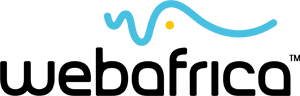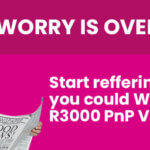Our era of Smartphones and Wifi would be substantially less impressive without the communications giant, Whatsapp, which pretty-much the entire western world is using to stay in touch with everyone from friends to business contacts and everyone in between.
With so much information passing between users via the app, it’s not surprising that there is a certain element of risk involved. While Whatsapp chats are protected by end-to-end encryption (so that only those in the message can access it) there are other ways to access files and information shared via the platform, and it’s a good idea to be aware of them.
How to Keep your Whatsapps Safe:
Keep the app up-to-date
One of the easiest ways to keep your Whatsapp safe is to make sure that you keep up with updates. The manufacturers change and update their security measures with each update to ensure that they stay a step ahead of anyone who may have been trying to hack their systems.
Protect your cloud backups
Whatsapp will ask you to allow to the app to back up your account to your cloud storage. This is an invaluable feature for changing between devices when you don’t want to lose all of your contacts, chats and shared files. However, while your Whatapp app is protected by end-to-end encryption, your files in the cloud are not. This means that anyone who can hack into your cloud storage can access your entire Whatsapp history. So, make sure your cloud storage (Google Drive, iCloud or whatever you’re using) is secured by two-phase authentication.
Disable auto-download of photos
Maybe you share sensitive information or private images, or maybe you just don’t want your phone’s storage being used up by hundreds of GIFs. Either way, if you receive a lot images via Whatsapp you may not want them all automatically popping up in your phone’s image gallery. You can disable this in your Whatsapp settings menu. You can also choose to disable auto-downloads for specific people by opening your chat with that person and finding “media visibility” in the individual chat settings.
Lock your Whatsapp with a third-party vault
If you’re an apple user you will be able to set a touch or face ID authentication in your Whatsapp settings.
Newer Huawei and Samsung devices sport privacy features within your phone that allow you to set a password or biometric check for specific apps, too. For the rest of us, you will need to download a third-party “vault” app in order to add a lock to your whatsapp. Some good options include Opera Browser, AppLock, Private Zone, and Hexlock App & Photo vault.
Set two-phase authentication
Last but not least, you can set two-phase authentication in your Whatsapp settings. This will require you to set up a pin number (save this). Thereafter no one will be able to clone your Whatsapp account without the pin. So you will need it if you get a new phone and want to set up your Whatsapp, but it will stop anyone else from doing this without your permission.